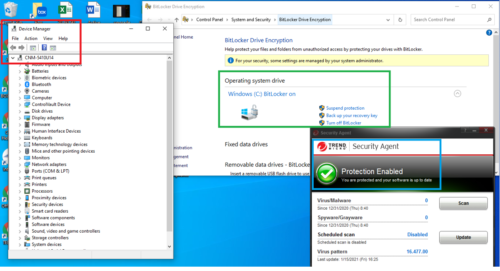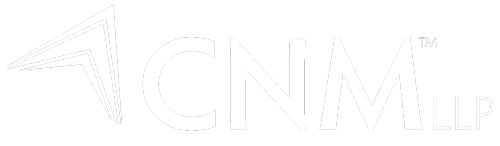The purpose of this document is to outline the steps to formulate the IT compliance screenshot required by contractors during the onboarding exercise. To complete the IT compliance, the individual will need to provide a screenshot from the computer that will be used to carry out CNM work. This screen shot must include the following windows; Device Manager, BitLocker Manager, and functioning Anti-Virus. Below are the steps that can used to find the required windows which will need to be opened concurrently for the screenshot.
- Device Manager: Right click your “Start” logo at the bottom left of your screen and select “Device Manager”.
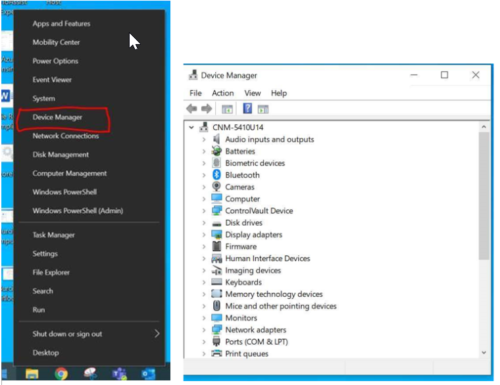
- BitLocker: Open your “Start Menu” and search for “Bitlocker”. Open the option that says “Manage Bitlocker”. NOTE: BitLocker must me turned on.
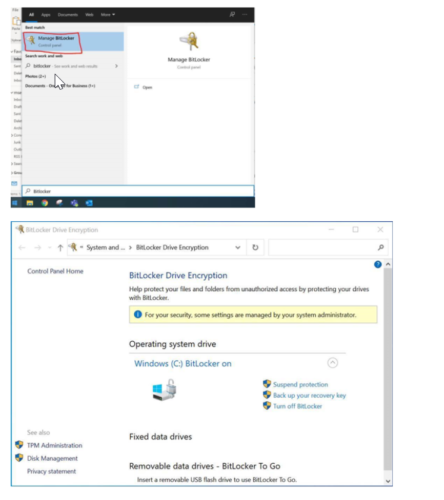
- Anti-Virus: Open your anti-virus software to its main screen which indicates that a valid protection service is running. This will vary based on the specific software that is being used. The image below serves as example of what it should look like.
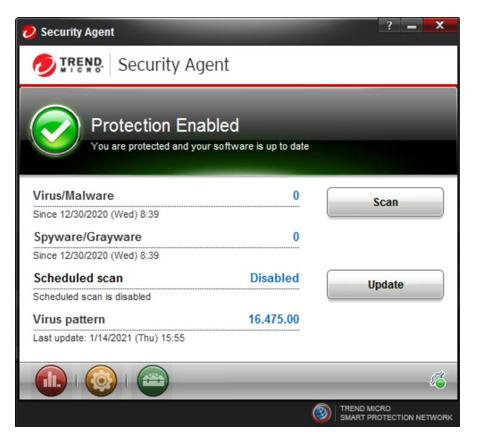
- Once all these 3 windows are open, please resize and arrange them on the screen as such so that we can see all windows concurrently. It should be arranged so that we can see device name, which is outlined in red, the BitLocker status which is outlined in green, and the Anti-Virus software which is outlined in blue. Hit “PRT SC” to screen shot.